Consolidate UTXOs
This article is for Operators only.
This section is for Operators only.
Overview
- Decrease the number of Unspent Transaction Outputs (UTXOs) which have the smallest value by creating a transaction to yourself.
Before you start
- Learn more on Unspent Transaction Outputs (UTXOs) .
- If the selected account uses whitelists only , make sure the address index 0 of this account has been added to one of the whitelists or a dedicated rule has been created. Contact an Administrator to do this.
- Your Personal Security Device must be connected to your computer, switched on, and the Ledger Vault app opened.
Only Operators who have the Creator role in the account can consolidate UTXOs.
Instructions
- Click Accounts on the left panel.
- Click the name of the account for which you want to consolidate UTXOs.
- Click the UTXOs tab at the top of the page.

- Click Consolidate in the top right.
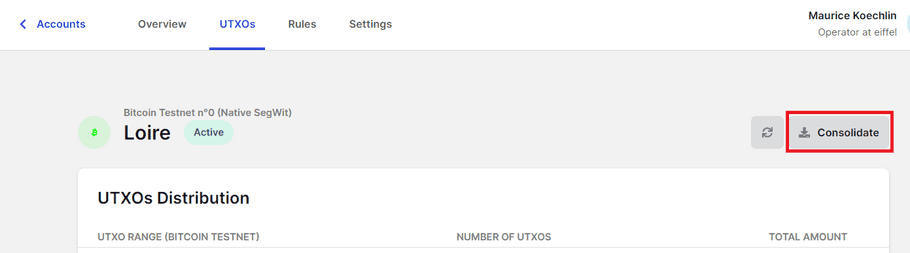
- Click Verify on device in the modal.
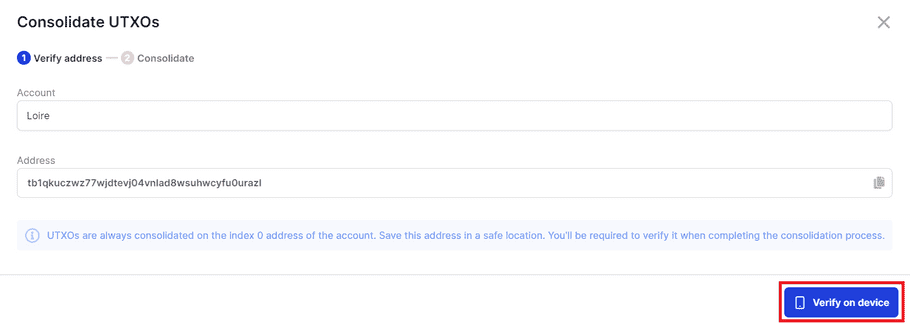
- On your device, verify the information and tap Confirm .
- In the transaction dialog, the number of Consolidated UTXOs and the corresponding total Amount are displayed. In rare cases, if the transaction fees are higher than the consolidated amount, you'll need to enter a lower number of UTXOs to allow the transaction to be created.
You can consolidate 100 UTXOs at a time. If your account contains over 100 UTXOs, reproduce the instructions on this page as many times as necessary.
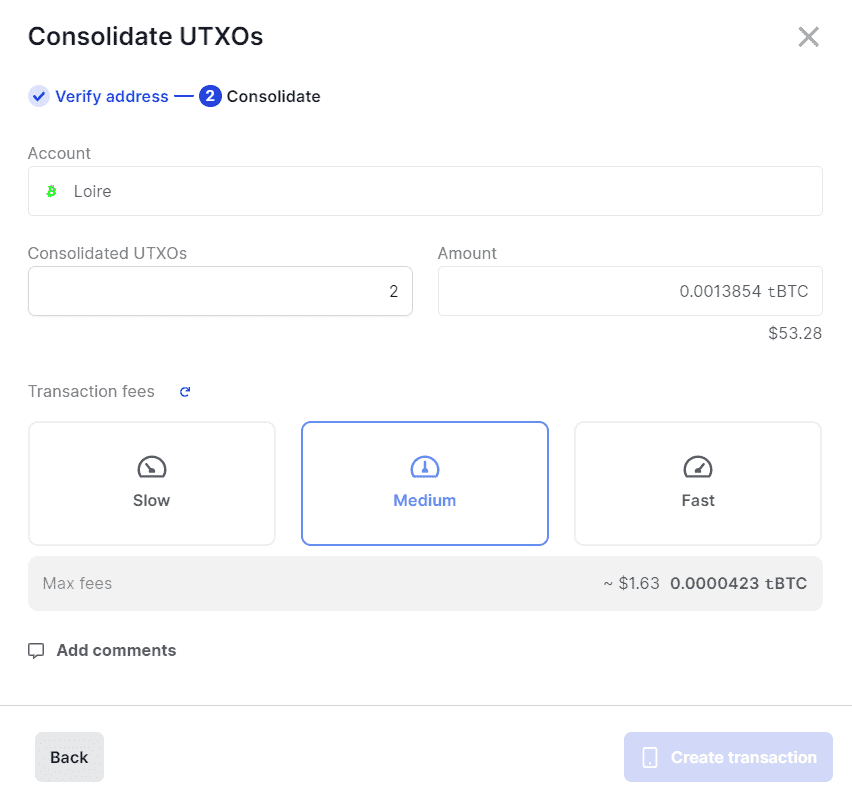
- (optional) Click Add comments and enter a Label and Comments .
- Click Create transaction .
You'll be prevented from finalizing the UTXO consolidation if the address index 0 of the account hasn't been added either to one of the whitelists used by the account or in a separate rule. Contact an Administrator to do this.
- On your device, verify the information and tap Confirm .
Results
A Create transaction request is created. Depending on the approval workflow defined for the account, the request might need to be approved by other Operators.
Go to the account's details page (Account > Account dashboard > Rules) to review the approval workflow.