Get started
Quick start guide for
 Administrators
Administrators
Step 1. Invite Operators
Get started by inviting Operators who will work daily in your workspace.
- Send a Personal Security Device to the appointed Operators.
-
Ask Operators to:
- Initialize their Personal Security Device .
- Retrieve the User ID displayed on their Vault app dashboard and send it to you using your organization's preferred communication channel.
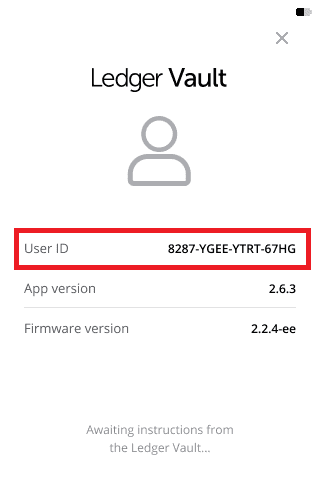
- Invite users to your workspace using the User ID and send the invitation URL to the Operator using your organization's preferred communication channel.
- Ask the Operator to connect to the URL and Register on the Ledger Vault using their device.
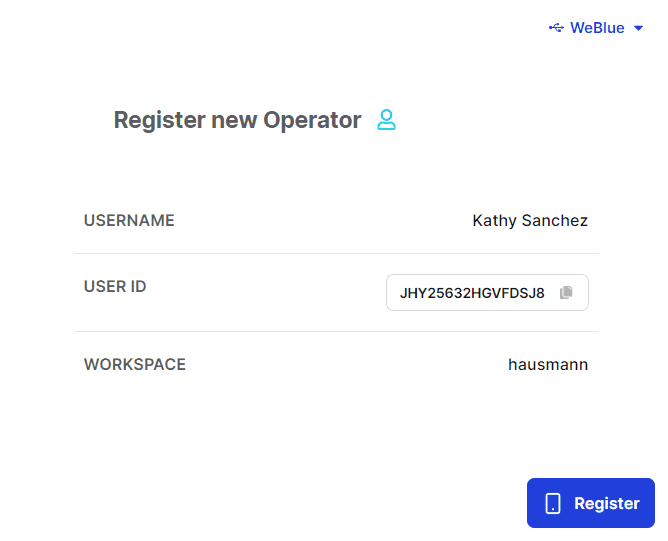
- Once done, a request is created and must be approved by Administrators. The necessary number of approvals is defined in the admin rule. See Approve or reject a request .
Step 2. Create groups (optional)
Consider using groups to gather Operators together and easily assign them to an account. For example, you might want to have a group of Operators working in the same location or who have the same level of responsibility.
- In your workspace, Create a group .
- A Create group request is created and must be approved by Administrators.
- Once the request is approved you can start using the group in accounts. See Approve or reject a request .
Step. 3 Create whitelists (optional)
Consider creating whitelists to organize public addresses into lists that you can then assign to specific accounts. By doing so, you allow Operators in these accounts to send funds to these addresses only.
- In your workspace, Create a whitelist .
- A Create Whitelist request is created and submitted for approval to Administrators.
- Once the request is approved you can start using this whitelist in accounts. See Approve or reject a request .
Step. 4 Create accounts
- Learn more on Workspace administration and define how you want to set up accounts' transaction rules.
- Create an account .
- A Create account request is submitted for approval to Administrators. See Approve or reject a request .
- Once the request is approved the account is active and ready to be used.
- Generate a receiving address for the account and transfer funds.
Step 5. Keep track of requests
Any requests created in your workspace can be tracked either from the dashboard or the Requests page.
Quick start guide for
 Operators
Operators
Step 1. Find out which accounts you've got access to
- Get started by going to the Accounts page to find out which accounts you've been granted access to.
- Open each account and go to the Rules tab to find out if you can create and/or approve transactions in the account. Note that if you belong to a group, only the group name is displayed..
For more information, see User roles and permissions and Account dashboard
Step 2. Generate a receiving address
If your accounts aren't credited, click Receive in the left panel to Generate a receiving address for each of them and transfer funds.
Step 3. Create a transaction request
- You can create transaction requests in accounts in which you have been added to the transaction creator step of the transaction rules.
- Depending on how the account has been configured by Administrators, you might encounter restrictions in terms of amount you can send and/or allowed recipients.
- To find out how transaction rules are configured in an account, go to Accounts > Account dashboard > Rules tab .
- Finally, once the request is created, it must be approved by Operators selected in the approval workflow of this rule.
Step 4. Keep track of transaction requests
Once you've created a transaction request, you can follow its status from the Transactions page.