Create an account
This article is for Administrators only.
Before you start
- Learn more on how accounts work: Workspace administration .
- Your Personal Security Device must be connected to your computer, switched on, and the Ledger Vault app opened.
Instructions
Step 1. Select the account's crypto asset
- Click Accounts on the left panel.
- Click + Create account in the top right corner.
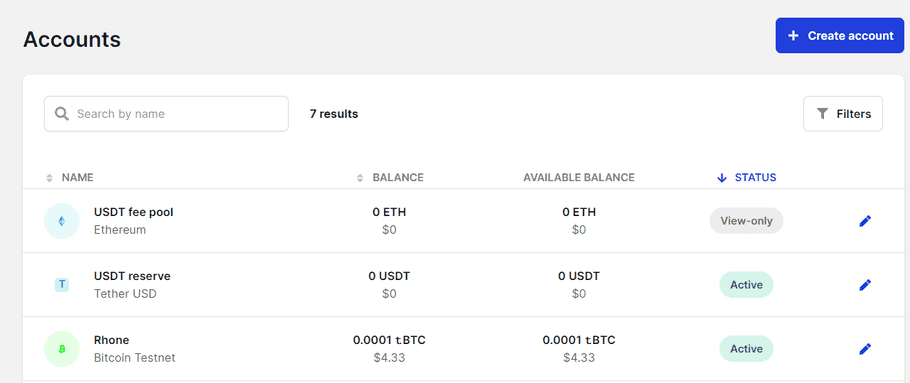
- Select a crypto asset or an ERC20 token from the drop-down. Select the derivation mode for BTC accounts.
Pro tip: You can search by smart contract address and ticker. This is particularly useful if two tokens have the same name or ticker.
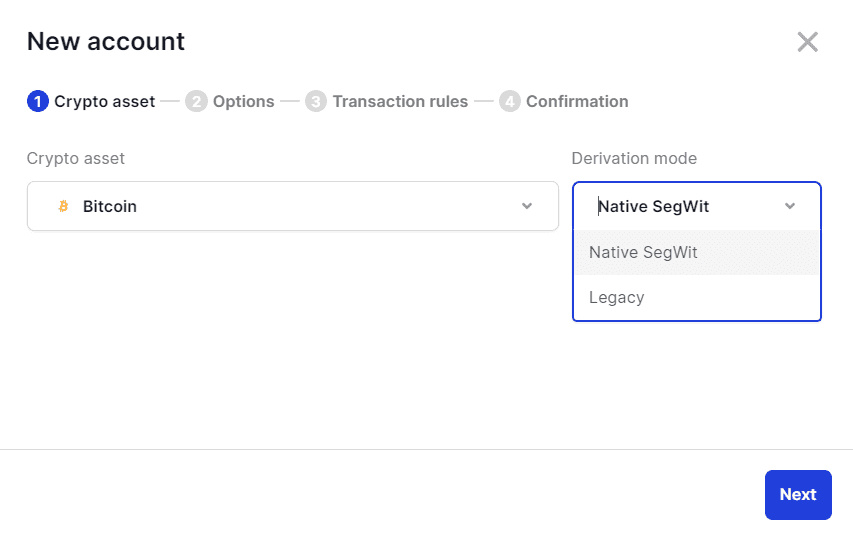
-
🆕
(EVM accounts only)
You can now choose to link your EVM account, or create it with a unique, unused address. Select one of the following options:
- Link to an existing EVM account , by selecting the desired accounts you wish to link your new account to
EVM accounts can be linked to one occurrence of the same address. If the account you're searching for doesn't appear in the list or is grayed out, this means it has already been linked to another EVM account.- Generate a new address , to create an EVM account with a unique, unshared address. This option is selected by default if there are no available accounts on your workspace to link to.
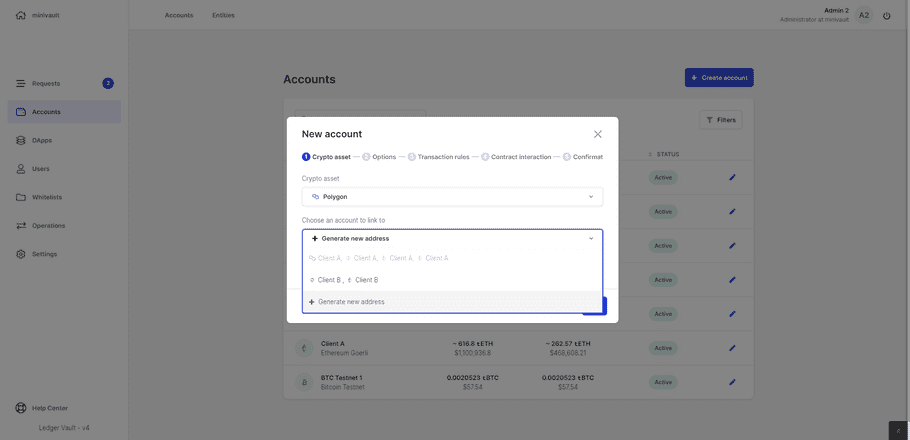 If an EVM account is linked to other EVM accounts across EVM networks, they will appear in the "Linked accounts" section on your account dashboard.
If an EVM account is linked to other EVM accounts across EVM networks, they will appear in the "Linked accounts" section on your account dashboard.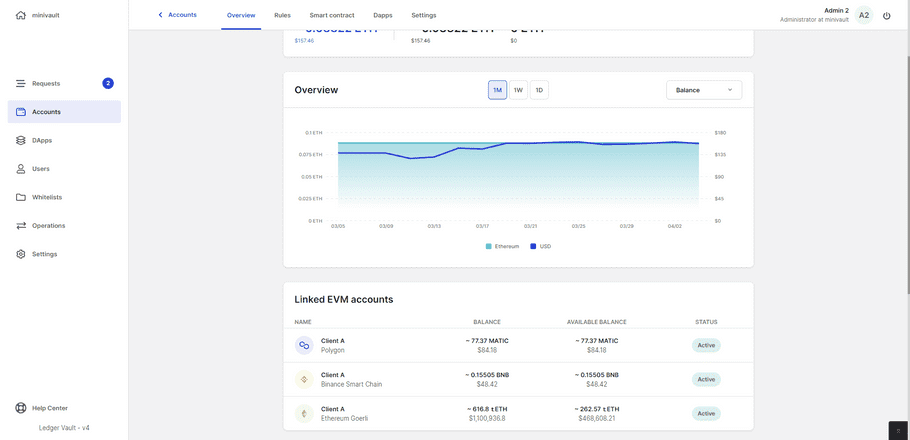
-
(ERC20 token only)
ERC20 tokens must be linked to an Ethereum account (the parent). Select one of the following options:
- Select an existing Ethereum account , to link the token to an existing Ethereum account.
Ethereum accounts can be linked to one occurrence of the same token. If the account you're searching for doesn't appear in the list, this means it has already been linked to another account.- Create a new view-only Ethereum account , to create a new Ethereum account. This option is selected by default if no Ethereum account exists in your workspace.
Please note that when creating a new "view-only" Parent account during the ERC20 account creation flow, you currently won't be able to link that Parent to an existing EVM account, and it will automatically generate a new address. Should you want to link the Parent account to another EVM account, please make sure you have created that Parent account prior to creating the underlying ERC20 account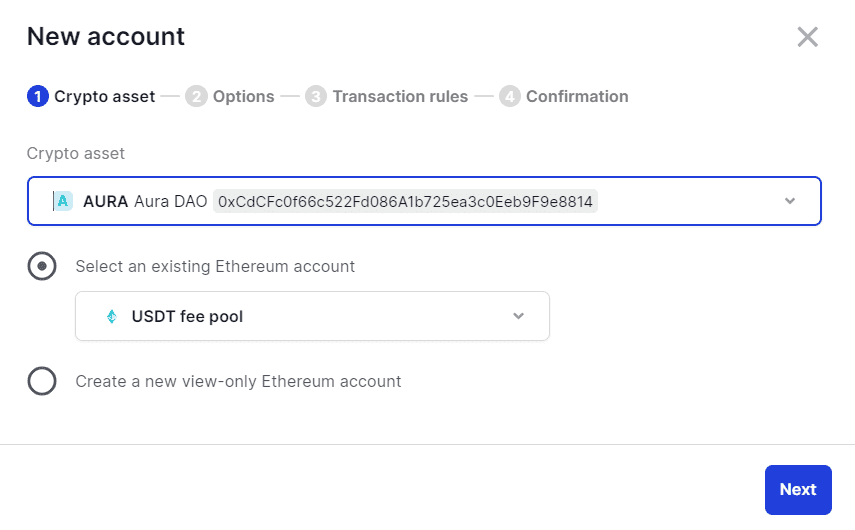
- Click Next .
Step 2. Name the account
- Enter a Name for the account. This name must be less than 19 characters long and must not contain special characters.
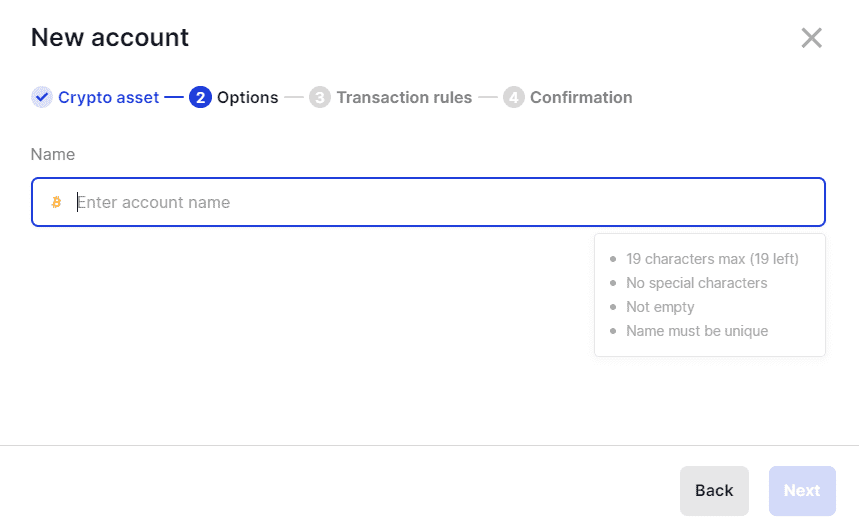
-
(ERC20 token only)
In the
Parent account name
field either:
- Enter a Name for the account if you're creating a new Ethereum account.
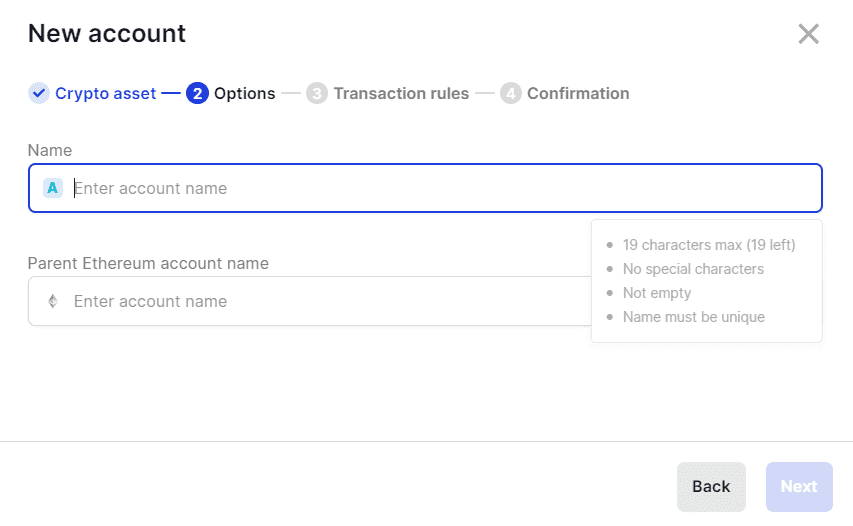
- Or, verify that the displayed Ethereum account name is the one you've selected.
- Click Next .
Step 3. Define the transaction rules
- Click Select creator to define which Operators can create transactions. You can select up to 20 Operators or a single group.
Operators and groups pending to be created, edited, or deleted aren't listed.
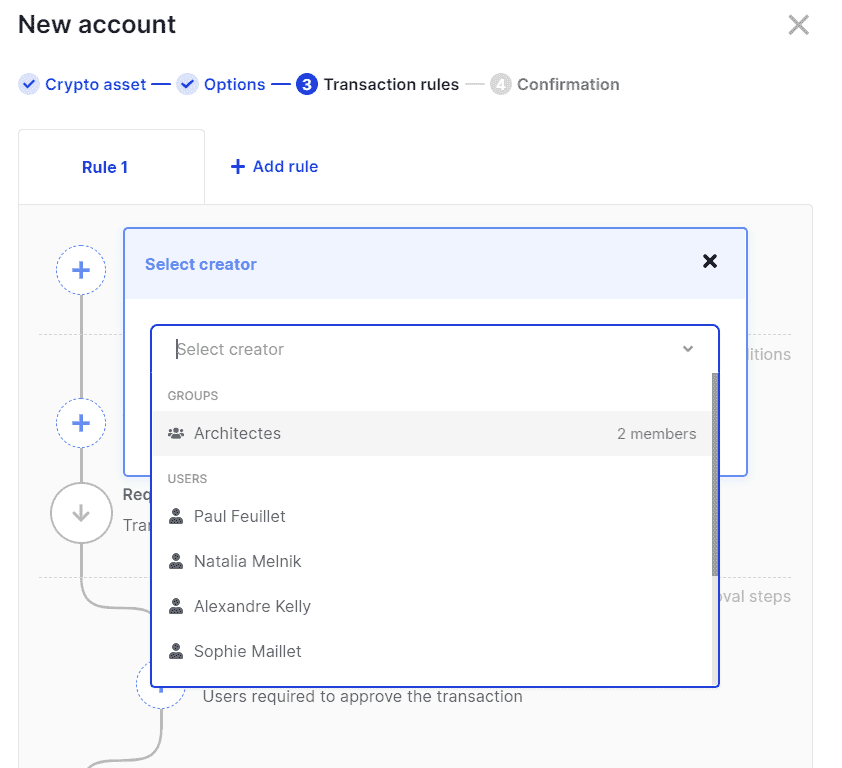
- (optional) Click Add amount range and enter a Minimum and Maximum amount . Optionally, select the No limit checkbox, if you don't want to set a maximum value. Then, click Add amount range to confirm.
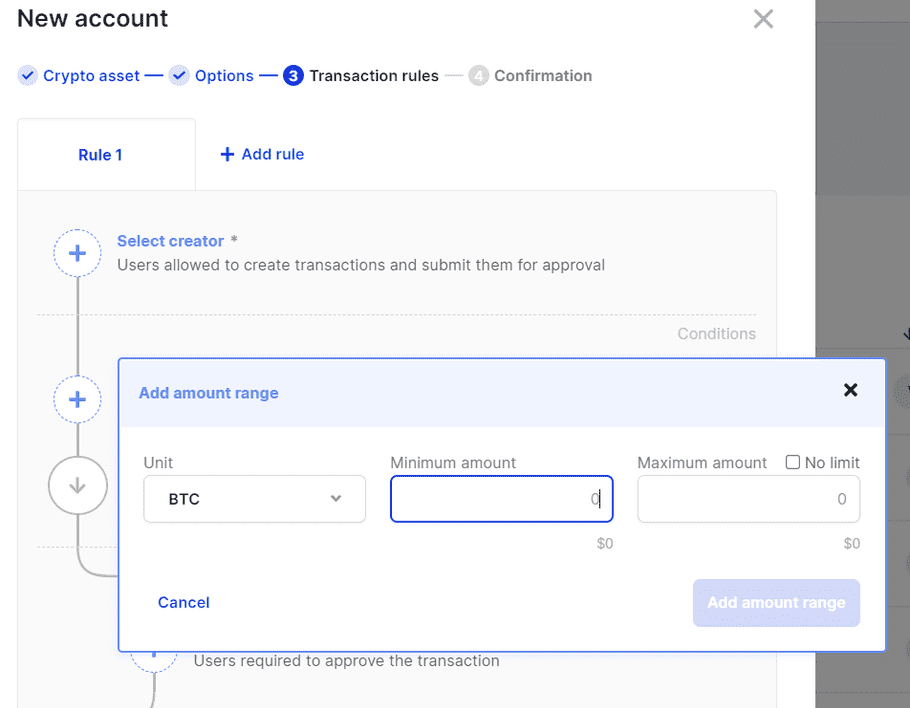
- (optional) Click Add Whitelist and select up to four whitelists from the drop-down. Then, click Add whitelist to confirm.
Only whitelist(s) that contain at least one address in the currency of the account are listed. Whitelists pending to be created, edited, or deleted aren't listed either.
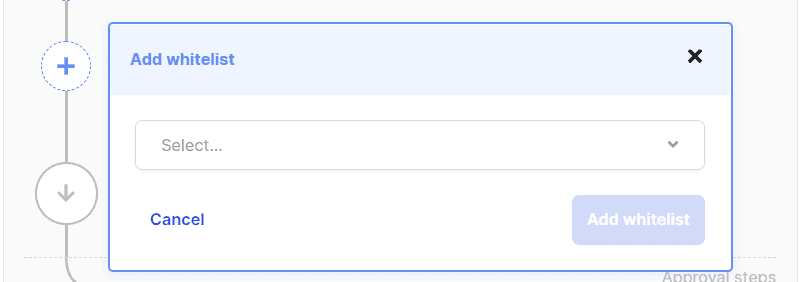
-
Use the approval workflow section to define which Operators must review and approve transactions created in the account. You can define up to three steps.
- Click Add approval step .
- Select up to 20 Operators or a single group.
Operators and groups pending to be created, edited, or deleted aren't listed.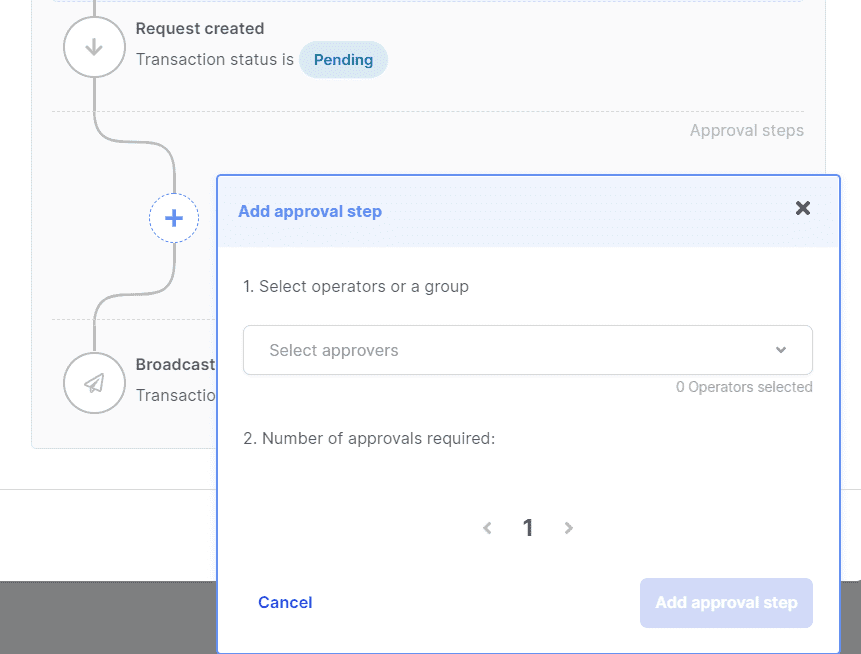
-
Click the chevrons

 to define the number of approvals required from these Operators.
to define the number of approvals required from these Operators.
- Click Add approval step .
- (optional) Click the + Add rule tab and repeat the above steps to add up to four rules.

- Drag and drop the rules tabs to arrange them in the wanted order of execution. For more information, see Accounts .
- Click Next .
Step 4. Confirm the account creation on your device
- Click Create account .
- Verify that the information displayed on your device is accurate. If it's not, either try again or contact Support .
- Tap Next to review all rules.
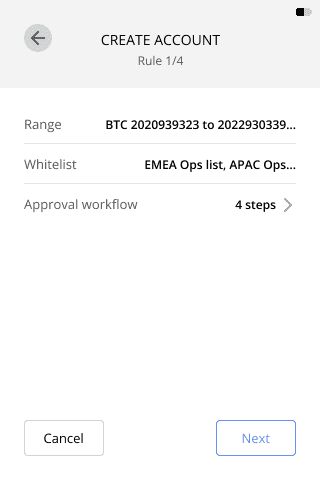
- Tap Confirm to confirm the edit.
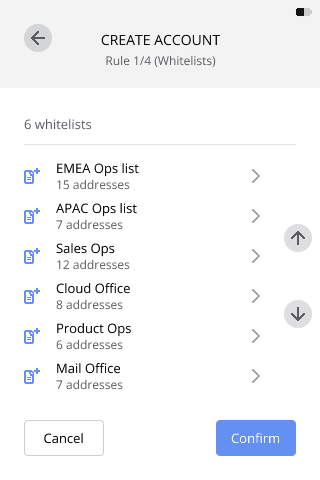
- Tap Confirm to finalize the request.
Results
A Create account request is submitted to all Administrators of the workspace.
This request will fail and will have to be recreated if any Operator in the approval workflow is revoked before the request is approved.
If you've created an ERC20 token account along with a new Ethereum account, only one request is submitted. A view-only Ethereum account will be created once the token account request is approved. For more information, see Workspace administration.
What's next?
The account will be created once the request is approved by the number of Administrators defined in the admin rule. For more information, Track the status of a request.