Create a transaction
Before you start
- Learn more on Transactions before getting started.
-
Be aware of the transaction rules defined in the account. Go to
Accounts
>
Account dashboard
>
 .
.
- Before sending large amounts, we recommend you send a small amount first to verify the transaction was properly received by the recipient.
- If you're making a large transaction, you might be asked to consolidate UTXOs beforehand. For more information, see Consolidate UTXOs .
- Your Personal Security Device must be connected to your computer, switched on, and the Ledger Vault app opened.
It's not possible to create transactions when:
- The account is pending to be edited.
- A group or a whitelist used in the transaction rules of the account is pending to be edited.
Instructions
Step 1. Select an account and enter the recipient's address
- Click Send on the left panel.
- Select the Account to debit .

- Enter the Recipient address or select one from the drop-down list if a whitelist has been linked to the account.

- Enter the Amount to be transferred.

-
(optional) Click
Advanced
and select a
UTXO selection strategy
. This field appears for UTXO-based coins only.
- Merge outputs: To select UTXOs which have the lowest amounts. This is the method used by default.
- Optimize size: To optimise the sanity of your account/later transactions (focusing on UTXOs with the lowest amounts; if not possible - focusing on the lowest among the UTXOs with the highest amounts).
- Deep outputs first: To select UTXOs which have the highest amount of confirmations on the blockchain.
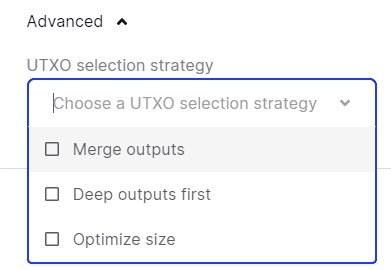
- Click Next .
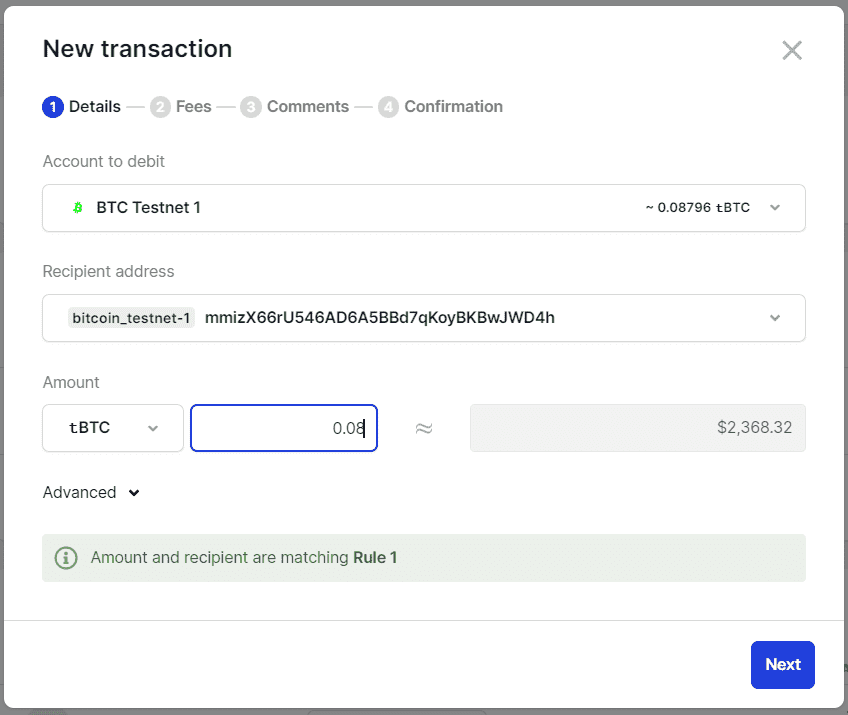
Step 2. Select your fees
- Select the Transaction fees . The amount varies depending on the selected processing speed. For more information, see Transactions .
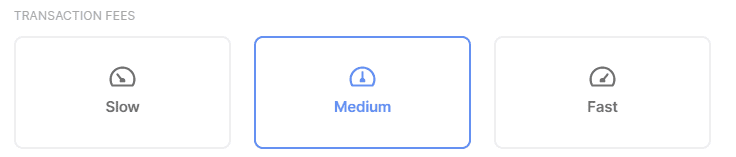
Ethereum
For Ethereum and ERC20 transactions, you will be able to choose the speed and the max gas price. Due to the fluctuations in the gas price between the date of creation of a transaction and the date of submission after all the approvals have been collected, the platform now automatically adds a buffer to the max gas price for ETH and ERC20 transactions. There is a 100% multiplier for the max gas price in the recommended path. If you do not wish to have this buffer you can switch to the custom mode and choose the inputs for the gas price and gas limit (see next step).
For Direct Access EVM accounts, only one estimated speed is a available. You can still choose to switch to the custom mode, should you want to.
Polkadot
There is no concept of processing speed in polkadot, the transaction fees are fixed and determined by the network.
- Additional fields to fill in depending on the selected crypto asset:
Ethereum
(optional) Select the Custom toggle, and enter a different Max fees. If the fees you enter are too low, your transaction will take longer to confirm.
XRP
Enter the recipient's Destination tagor select one from the drop-down list if a whitelist has been linked to the account.
XLM
(optional) Select the recipient's Memo type from the drop-down list and enter the Memo. A slow speed is selected by default for XLM transactions. This is to ensure you never pay more than what the network requires when creating the request.
- Click Next .
Step 3. Add comments (optional)
- Enter a meaningful Title that will help you identify the transaction quickly.
- Enter additional details in the Comments field.
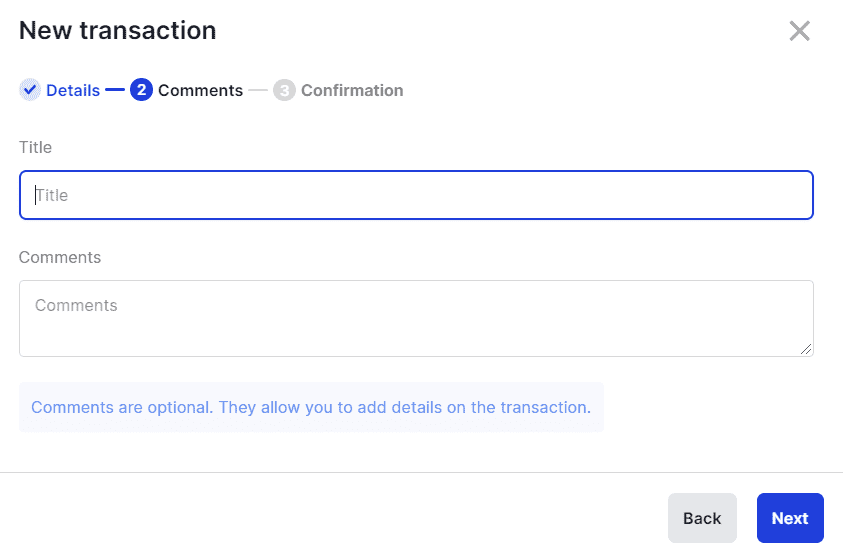
- Click Next .
Step 4. Confirm the transaction creation request on your device
- Review the summary of the transaction.
Note that for ERC20 tokens, the Total amount field doesn't include the gas fees as these are expressed in Ethereum.
- Click Create transaction .
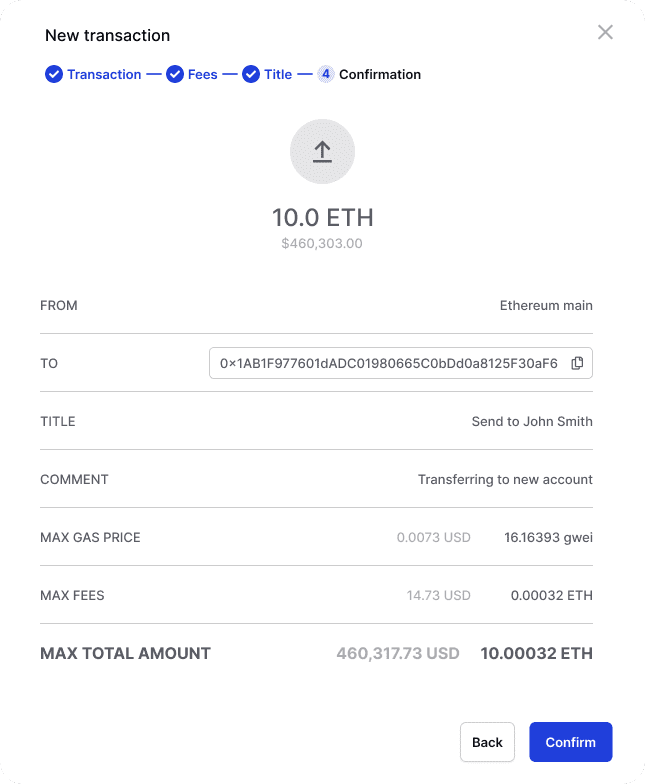
- Verify that the information displayed on your device is accurate. If it's not, either try again or contact Support .
- Tap Confirm when prompted by your device to confirm.
Results
A Create transaction request is created. Depending on the approval workflow defined for the account, the request might need to be approved by other Operators.
To review the approval workflow, go to the account's details page Account > Account dashboard >
 .
.
(Tezos only) If you've created your first transaction in a new Tezos (XTZ) account, a reveal transaction is automatically created by the Ledger Vault to make the public address of the account known to the Tezos network. This transaction is mandatory and costs 0.0025XTZ in fees. If you create multiple transactions at a time in a new Tezos account, these transactions will be put on hold until the first one is approved.
What's next?
The request is submitted for approval to the necessary Operators, and must be processed before the 7-day expiry date. If the request expires a new one must be created. The transaction will be broadcasted to the blockchain network once all approvals have been collected.