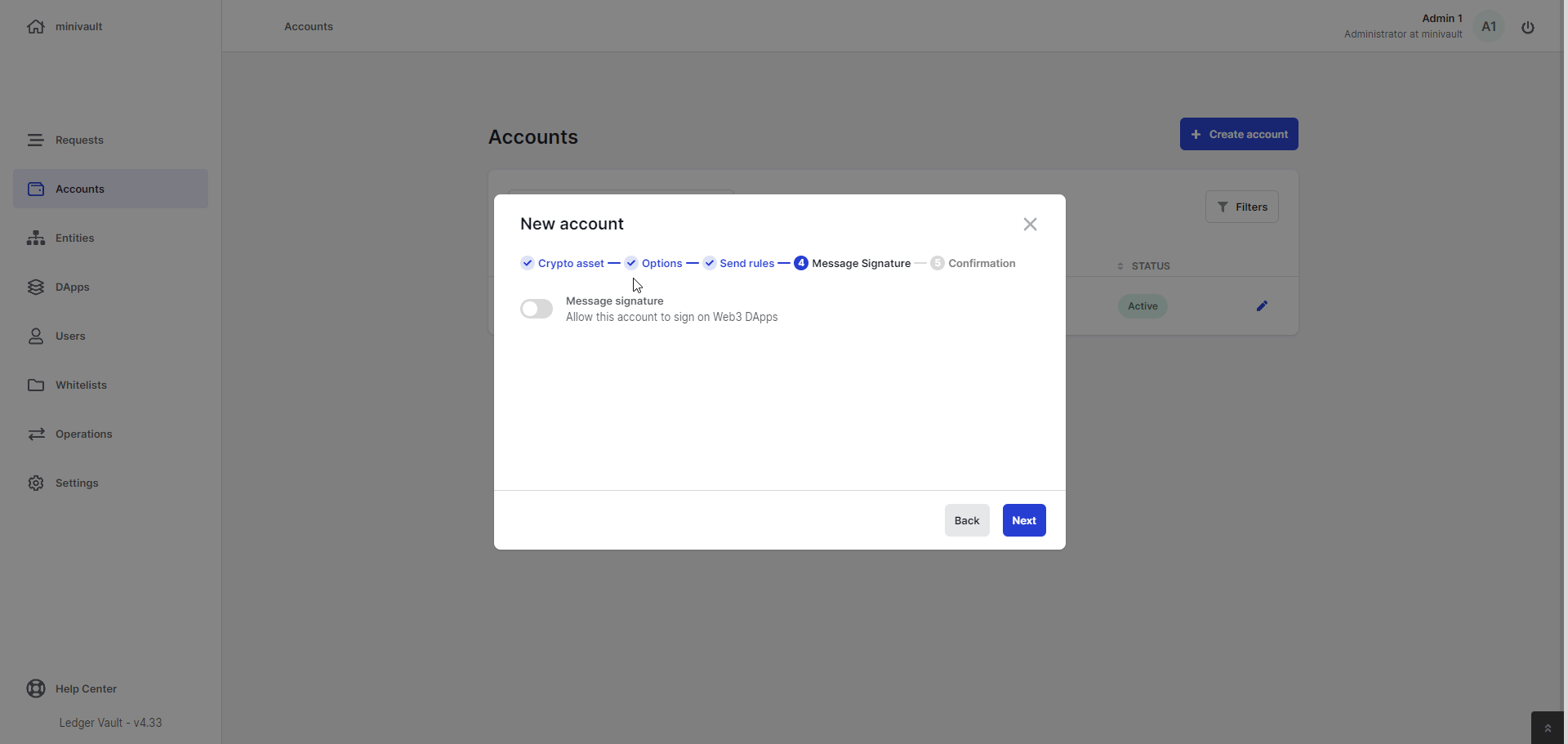Enable Message Signing on an account
Overview
As a Ledger Enterprise user, you will now be able to define and use Message Sigining capabilities across all supported networks. This enables you to sign Proof of Ownership messages, should you require it for Compliance purposes. Indeed, signing messages with a private key can be used to prove that an institution controls the private keys that correspond to its public addresses.
You can enable Messge Signing capabilities for any account, across any supported networks. For EVM networks, the step 4 web3 rules of the account creation or edition procedure already let you activate and configure a rule to govern message signatures for the account. Activate the feature by clicking on the Toggle button, and configure your Message Signing governance rule according to your needs.
🆕 For non-EVM accounts (Bitcoin, Tezos or even Vault Signer accounts), you can now also create a Message Signaure rule to leverage these capabilities:
- For accounts tha do not support Staking, such as Bitcoin or Ripple, the Message Signature rule will appear at the 4th step of the account creation flow;
- For accounts that do support Staking, such as Tezos or Solana, the Message Signature rule will appear at the 5th step of the account creation flow.
- Select creator to define which operators can create message signature requests . You can select up to 20 operators or a single group. The selected operators will be able to initiate a message signature process through through the UI (or DApps for EVM accounts). See Sign Messages for details.
-
(
Optional
) Use the approval workflow section to define which Operators must
review and approve
message signature requests. You can define up to three steps.
- Click Add approval step .
- Select up to 20 Operators or a single group.
- Operators and groups pending to be created, edited, or deleted aren't listed.
-
Click the chevrons

 to define the number of approvals required from these Operators.
to define the number of approvals required from these Operators.
- Click Add approval step .
-
Confirm the creation of your
Message Signature rule
and review the rule on your Personal Security Device. Once you've reviewed the rule on your PSD and confirmed, an account creation or edition request is created.

- Once all required Administrators have reviewed and approved the account creation or edition request, according to your workspace's admin rule , the Message Signature rule will be effective for the account .